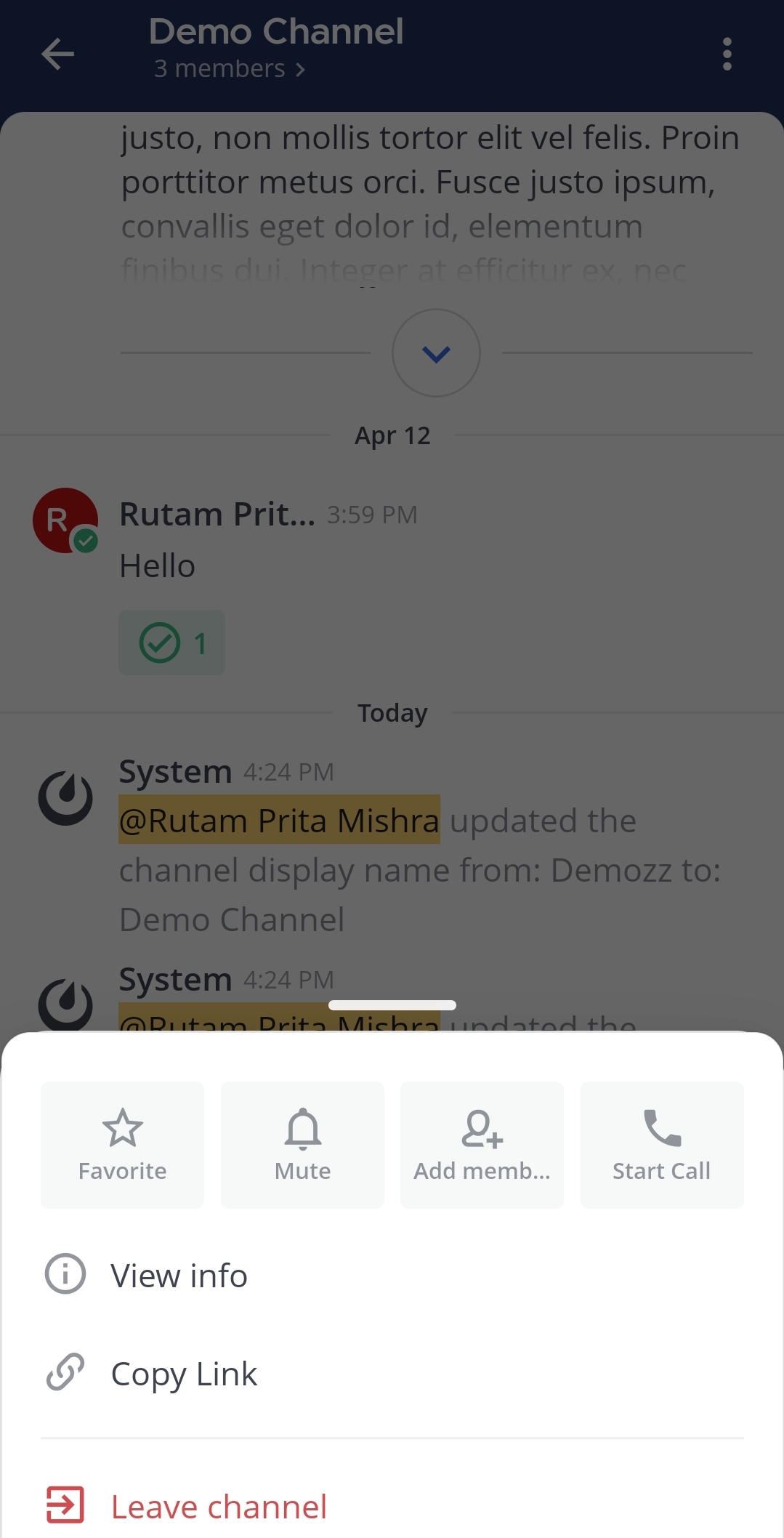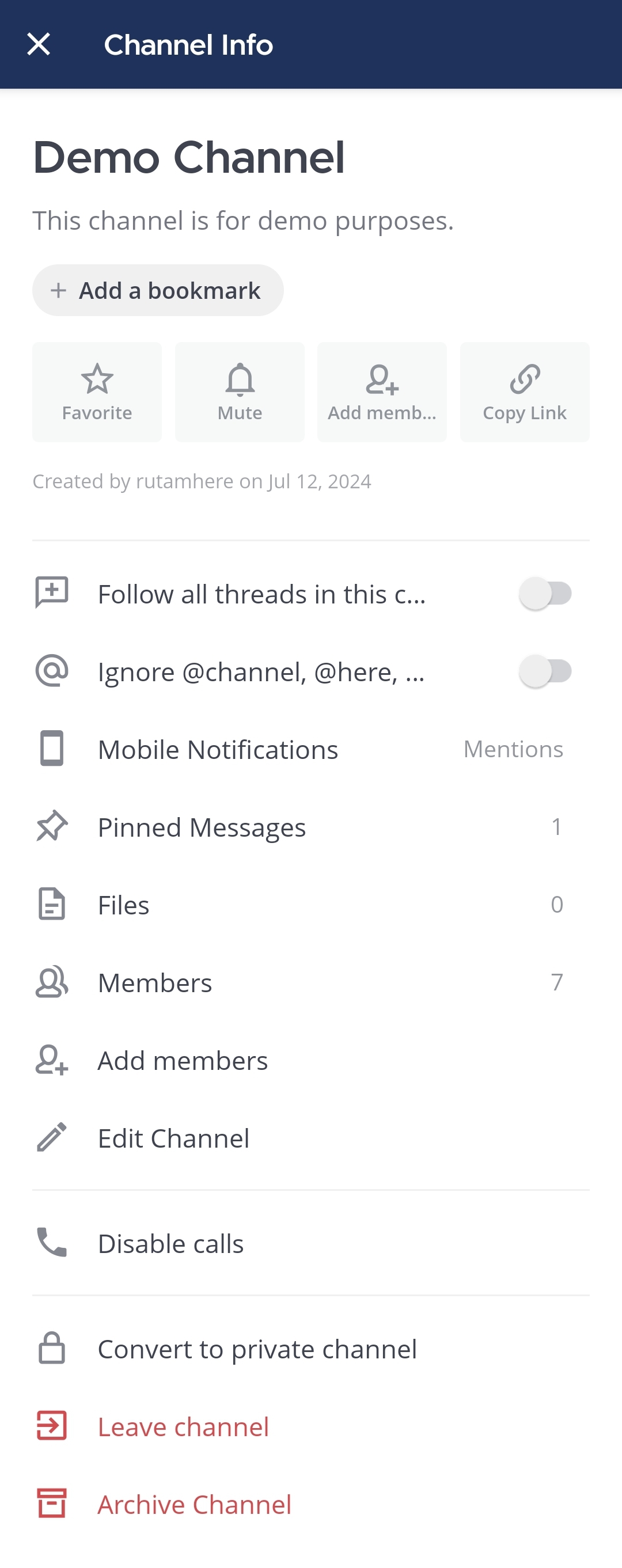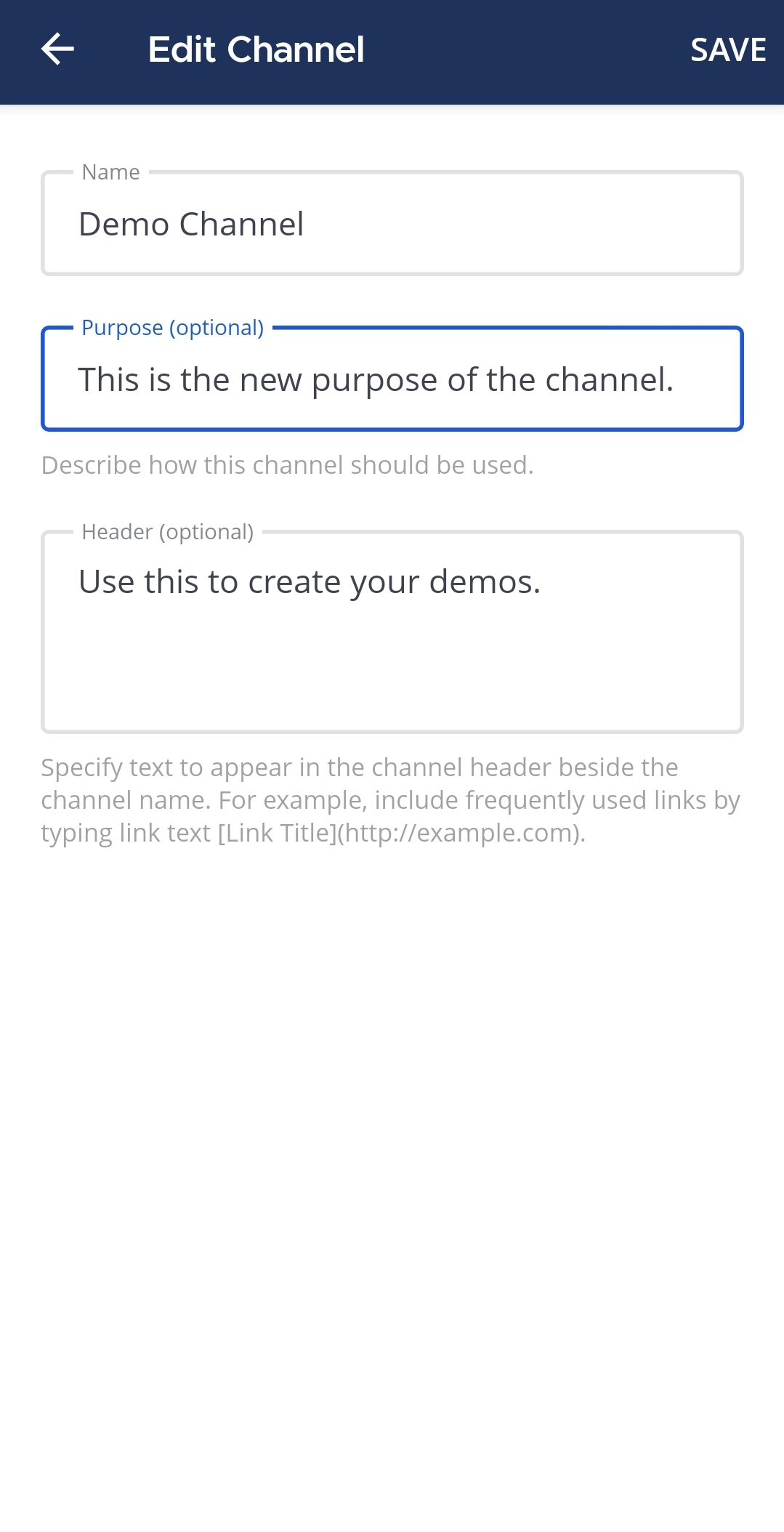Communicate a channel’s focus and scope#
Available on all plans
Cloud and self-hosted deployments
Every channel in Mattermost serves a purpose and exists for a reason. You can communicate a channel’s focus and scope in 3 ways:
a descriptive channel name
a channel purpose description
channel header details
Channel name#
You’re prompted to provide a channel name when creating a new channel in Mattermost. Channel names must be at least 2 characters, and can be up to 64 characters in length. See the channel naming conventions documentation for additional details and guidance on why channel naming is important.
Note
Some unicode characters aren’t supported in channel names.
Looking to rename an existing channel? See the rename channels documentation for details.
Channel purpose#
You’re prompted to provide an optional channel purpose description when creating a channel or renaming a channel. A channel purpose can be up to 250 characters in length, and is often used to help users decide whether to join that channel.
A channel’s purpose is visible in the right pane when you select the View Info icon for the channel. Any member of a channel can change a channel’s purpose description, unless the system admin has disabled the ability to do so.

Select the channel name at the top of the center pane to access the drop-down menu, then select Channel Settings.
Enter or update the channel purpose.
Select Save.
Channel header#
A channel header is text that displays directly under a channel name at the top of the channel. Any channel member can change a channel header, unless the system admin has disabled the ability to do so
A channel header can be up to 1024 characters in length, include Markdown formatting, and is often used to summarize the channel’s focus or to provide links to frequently accessed documents, tools, or websites.
Select the channel name at the top of the center pane to access the drop-down menu, then select Channel Settings.
Enter or change channel header details. You can use the same Markdown formatting in the channel header as you would when composing a message.